สำหรับผู้ใช้งานระดับสูง

ขอขอบคุณ สาคอมพิวเตอร์ ระยอง
สำหรับผู้ใช้งานระดับสูง

ขอขอบคุณ สาคอมพิวเตอร์ ระยอง
สำหรับผู้ใช้งานระดับกลาง
การเปิดใช้ macros + Protected View Excel เวอร์ชั่นใหม่ๆ
พบปัญหา ในหน่วนงาน จึงนำมาเขียน อธิบาย ให้พอเข้าใจ ว่าเกิดอะไร ปัญหาเพราะอะไร
ปัญหาที่พบ เกิดจากระบบความปลอดภัยที่มีมาให้ในเวอร์ชั่นใหม่ๆ เพื่อการป้องกันภัย จากคำสั่งในฝังมาในไฟล์ Excel
แนวทาง แก้ไข คือ ปิดมันซะ แค่นั้น แต่คุณจะไม่ปลอดภัย ถ้ามีไวรัสไฟล์นั้นจริง เครื่องต้องมีโปรแกรมแอนตี้ไวรัสของแท้ ที่ไม่ใช่ติดมากับวินโดว์หรือโปรแกรมฟรีต่างๆ ต้องเป็นแอนตี้ไวรัสซื้อของแท้
ดูภาพประกอบ

เปิดไฟล์ครั้งแรก มีแถบเตือน คลิ๊ก Enable …

เมื่อ เปิดแก้ไข Enable … จะเตือน ความปลอดภัย

ไปเมนู File – Option

ทำตาม คำแนะนำ ติ๊กออก

เปิดใช้ macros กด OK แล้วบันทึกไฟล์ ปิดโปรแกรม เพื่อเริ่มใหม่ ตามที่ ปิดค่าไว้

ก่อนเปิดไฟล์ แก้ไข เพิ่มเติม เผื่อ ไฟล์ยังป้องกัน.. ติ๊กตามภาพ

เปิดไฟล์ ใช้งาน
ขอขอบคุณ
สาคอมพิวเตอร์ ระยอง
สำหรับลูกค้าทั่วไป
ภาพประกอบ Windows 11 + ESET Antivirus

ภาพ การแจ้งเตือน สีแดง หลังวันที่ 1/5/2568 ลูกค้ายังสามารถใช้โปรแกรมต่อได้ แต่จะอัปเตไม่ได้ ต้องติดต่อช่างใกล้บ้าน เสียค่าบริการ 300-500บาท
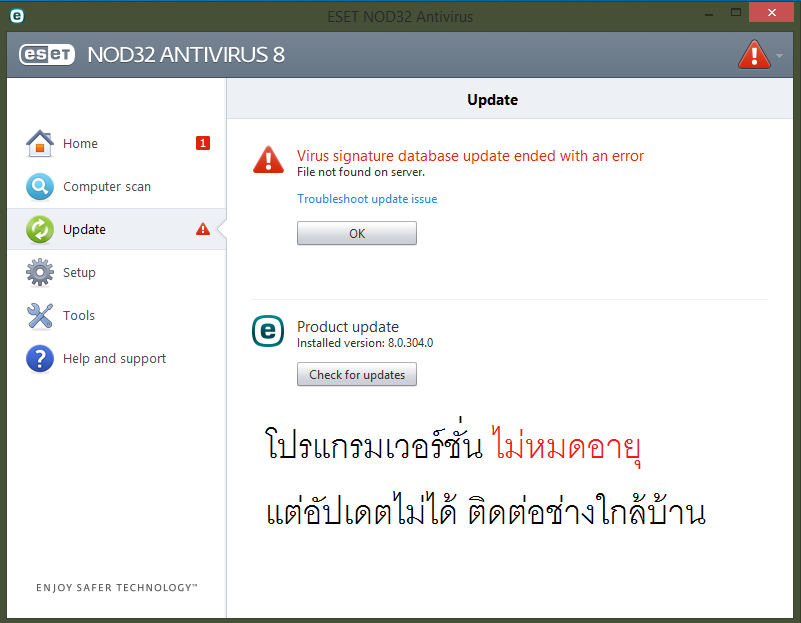
แอนตี้ไวรัสแท้ ESET เตือน An error occurred while downloading update files. นำส่งแก้ไข สาขาใกล้บ้าน
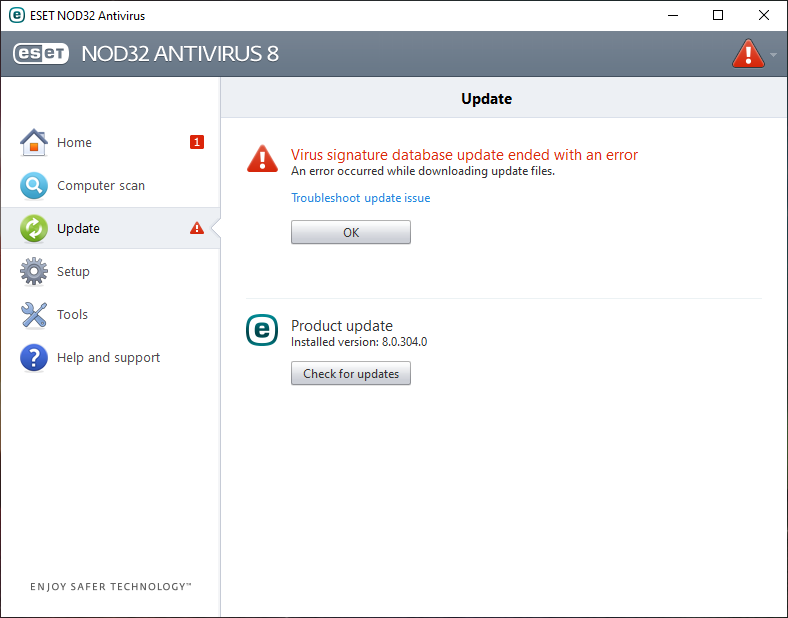
ขอขอบคุณ
สาคอมพิวเตอร์ ระยอง
สำหรับผู้ใช้งานระดับสูง
Get BitLocker Recovery Key From CMD
ตัวอย่าง การค้นหาคีย์ ในการปลดล็อกไดร์ BitLocker

MANAGE-BDE -PROTECTORS -GET …ไดร์..


MANAGE-BDE -UNLOCK …. -RP ….Key….

MANAGE-BDE -OFF
manage-bde -status
BitLocker Drive Encryption: Configuration Tool. Configure BitLocker Drive Encryption on disk volumes.
Syntax
manage-bde[.exe] -parameter [arguments]
Key
-autounlock Manage automatic unlocking of data volumes.
-ComputerName or -cn Run on another computer. Examples: "Computer64", "127.0.0.1"
-changekey Modify startup key for a volume.
-changepassword Modify password for a data volume.
-changepin Modify PIN for a volume.
-ForceRecovery or -fr Force a BitLocker-protected OS to recover on restarts.
-KeyPackage or -kp Generate a key package for a volume.
-lock Prevent access to BitLocker-encrypted data.
-unlock Allow access to BitLocker-encrypted data.
-on Encrypt the volume and turns BitLocker protection on.
-off Decrypt the volume and turns BitLocker protection off.
-pause Pause encryption, decryption, or free space wipe.
-protectors Manage protection methods for the encryption key.
-resume Resume encryption, decryption, or free space wipe.
-SetIdentifier or -si Configure the identification field for a volume.
-status Provide information about BitLocker-capable volumes.
–tpm Configure the computer's Trusted Platform Module (TPM).
-upgrade Upgrade the BitLocker version.
-WipeFreeSpace or -w Wipe the free space on the volume.
-? or /? Display brief help. Example: "-ParameterSet -?"
-Help or -h Display complete help. Example: "-ParameterSet -h"
Use the -h or -help option to see the full options for each of the commands above e.g. manage-bde -on -h
manage-bde -status
manage-bde -on C: -RecoveryPassword -RecoveryKey F:\
manage-bde -unlock E: -RecoveryKey F:\84E151C1…7A62067A512.bek
ขอขอบคุณ
สาคอมพิวเตอร์ ระยอง
สำหรับผู้ใช้งาสระดับสูง
พบอาการ Add Printer ได้ แต่สั่งปริ้นแล้วขึ้น Windows Explorer has stopped working สักพักก็เด้งออก สถานะรายการสั่งพิมพ์ Spool หรือ Explorer Restart
** เครื่องที่พบ Windows 7 เครื่องที่แชร์ Windows 10 Auto Up to 22H2

ขอขอบคุณ
สาคอมพิวเตอร์ ระยอง