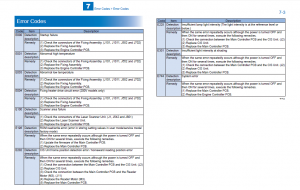สำหรับผู้ใช้งานระดับกลาง
อาการ Canon ImageCLASS MF3010 Error code E000 E003
ตัวอย่างนี้ เกิดจาก เมนบอร์ดชอร์ต
รายละเอียด อ้างอิงที่มา : http://testprinter.net/fix-error-code-e000-on-canon-printer-system-error-e000.html
วิธีการแก้ไข : Check Fixing Film and repair E000 code
+ Canon printer system error E000 is a boot error
Temperature detected by the Main or SubThermistor not increase the value specified on startup.
You can fix this code by:
+ Check Fixing Film cord block.
+ Or Replace Fixing Film blocks.
+ Or Replace the DC controller PCB.
+ or check bar radiator

วิธีแก้ไข 2: Reset factory your canon printer:
Your printer show Error code E000 suggests the problem history has recognized all of these of the following error codes four moments: Error code E001;Code E002;Error E003. Printer Canon E000 error will be removed in the service mode.
Please try reset factory your canon printer..but if it still show error code E000 again ,you can try with a genuine fuser unit (reseting fuser unit). Good luck
วิธีแก้ไข 3: Try this, atempt will clear canon E000 code in Service mode:
1.Press ADDITIONAL FUNCTIONS, #
2.Go to #7 Printer and Press OK
3.Go to #4 Printer Reset and Press OK
4.Yes = ( * )
5.Power cycle unit.
วิธีแก้ไข 4: Clear Error Code E000 by definitive reset
This solution just work only with canon models: ImageRunner 1200/1300/1310,1330,1370,1630,1670, and Canon PC1060/1061/1080F,Canon ImageClass D620/D660/D661/D680/D681/D880
Please following steps:
+ Press Additional Functions key
+ Press #
+ Press > to #7 Printer Function
+ Press Set
+ Press > to #4 Printer Reset
+ Press Set
+ Press <
And then you Unplug printer and repower it and check error E000, hope it not show again 😀
ขอขอบคุณ
สาคอมพิวเตอร์ ระยอง