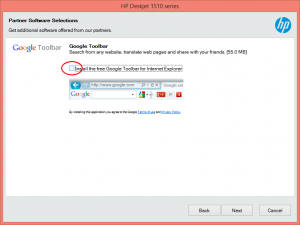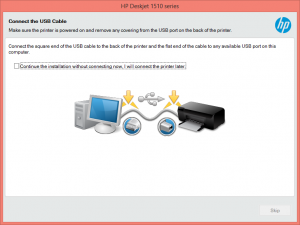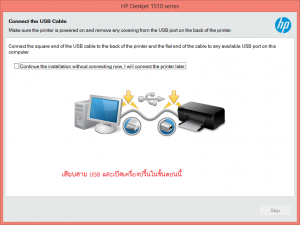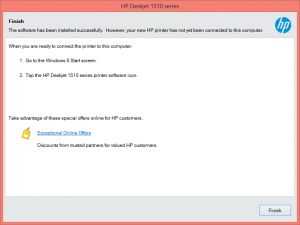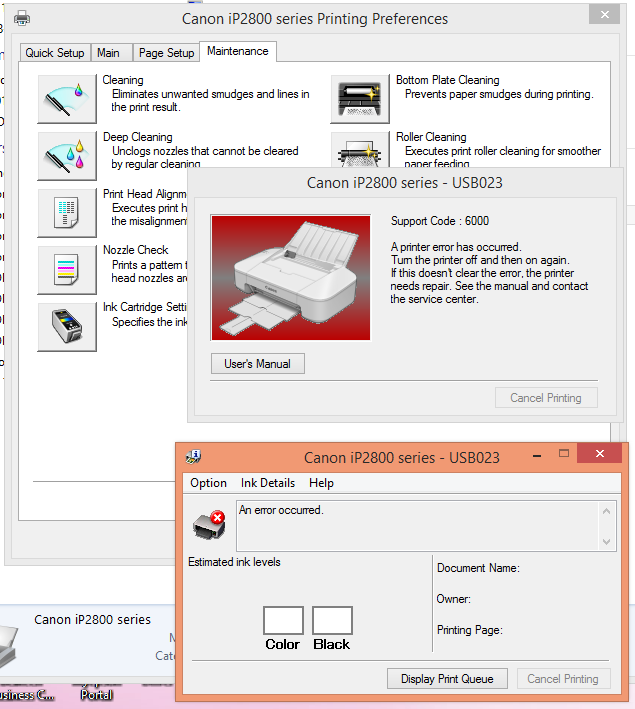สำหรับผู้ใช้งานระดับสูง
List of Windows UI Resources to Customize Using Resource Hacker
Changing look of RUN Dialog Box
Open %windir%System32shell32.dll file, and go to: Dialog -> 1003 -> 1033.
Changing Progress Dialog Box (The box which appears while copying/pasting/deleting files)
Open %windir%System32shell32.dll file, and go to: Dialog -> 1020 -> 1033.
Changing look of Open With box
Open %windir%System32shell32.dll file, and go to: Dialog -> 1063 -> 1033 & Dialog -> 1070 -> 1033.
Changing look of Classic Log off dialog box
Open %windir%System32shell32.dll file, and go to: Dialog -> 1071 -> 1033.
Changing look of Drive Properties box
Open %windir%System32shell32.dll file, and go to: Dialog -> 1080 -> 1033 & Dialog -> 1081 -> 1033.
Changing look of New Log off dialog box
Open %windir%System32shell32.dll file, and go to: Dialog -> 1089 -> 1033.
Changing look of the box which appears when Windows asks to select application or search with web service to open UNKNOWN file type
Open %windir%System32shell32.dll file, and go to: Dialog -> 1091 -> 1033.
Changing look of Autoplay box
Open %windir%System32shell32.dll file, and go to: Dialog -> 1119 -> 1033.
Changing look of Folder Customize box
Open %windir%System32shell32.dll file, and go to: Dialog -> 1124 -> 1033.
Changing look of Windows Default CD Writing Wizard
Open %windir%System32shell32.dll file, and go to: Dialog -> 1125 to 1138 -> 1033.
Changing look of Classic Shutdown dialog box
Open %windir%System32shell32.dll file, and go to: Dialog -> 8226 -> 1033.
Changing look of About Windows dialog box
Open %windir%System32shell32.dll file, and go to: Dialog -> 14352 -> 1033.
Changing look of Format Drive dialog box
Open %windir%System32shell32.dll file, and go to: Dialog -> 28672 -> 1033.
Changing look of Scan Disk dialog box
Open %windir%System32shell32.dll file, and go to: Dialog -> 28800 -> 1033.
Changing look of Desktop tab in Desktop Properties box
Open %windir%System32shell32.dll file, and go to: Dialog -> 29952 to 29956 -> 1033.
Changing look of Folder Options box
Open %windir%System32shell32.dll file, and go to: Dialog -> 29959 & 29960 -> 1033.
Changing look of DOS Properties box
Open %windir%System32shell32.dll file, and go to: Dialog -> 32768 – 32885 -> 1033.
Changing look of Taskbar & Start Menu Properties box
Open %windir%Explorer.exe file, and go to: Dialog -> 6 to 1135 -> 1033.
Changing look of Windows Security box which appears when we press <Ctrl>+<Alt>+<Del> keys while Welcome Screen is Disabled
Open %windir%System32Msgina.dll file, and go to: Dialog -> 1800 -> 1033.
Changing look of Shutdown Reason UI box
Open %windir%System32Msgina.dll file, and go to: Dialog -> 2200 -> 1033.
Changing look of New Shutdown dialog box
Open %windir%System32Msgina.dll file, and go to: Dialog -> 20100 -> 1033.
Changing look of Shutdown Timer box
Open %windir%System32WinLogon.exe file, and go to: Dialog -> 1300 -> 1033.
Changing look of System Properties box
Open %windir%System32Sysdm.cpl file, and go to: Dialog -> 41 to 4103 -> 1033.
Changing look of Choose Color box
Open %windir%System32Comdlg32.dll file, and go to: Dialog -> CHOOSECOLOR -> 1033.
Changing look of Choose Font box
Open %windir%System32Comdlg32.dll file, and go to: Dialog -> 401 & 1543 -> 1033.
Changing look of Printer Properties box
Open %windir%System32Comdlg32.dll file, and go to: Dialog -> 1538 & 1539 & 1546 -> 1033.
Changing look of Open/Save Dialog box
Open %windir%System32Comdlg32.dll file, and go to: Dialog -> 1547 * 1552 -> 1033.
Changing look of various tabs present in Desktop Properties box
Open %windir%System32ThemeUI.dll file, and go to: Dialog -> 1000 to 1017 -> 1033.
Changing look of Classic Programs Menu
Open %windir%Explorer.exe file, and go to: Menu -> 204 -> 1033.
Changing look of Taskbar Context Menu
Open %windir%Explorer.exe file, and go to: Menu -> 205 -> 1033.
Changing the Start button Text
Open %windir%Explorer.exe file, and go to: String Table -> 37 -> 1033 -> 578 (For New Theme) & String Table -> 38 -> 1033 -> 595 (For Classic Theme).
Changing the Start Button Tool-Tip Text
Open %windir%Explorer.exe file, and go to: String Table -> 51 -> 1033 -> 800.
Changing the Log off, Shutdown, Search, Help & Support, Run, etc. Text entries in New Start Menu
Open %windir%Explorer.exe file, and go to: String Table -> 439 -> 1033.
Changing the Internet & E-Mail text in New Start Menu
Open %windir%Explorer.exe file, and go to: String Table -> 440 -> 1033.
Changing the All Programs text in New Start Menu
Open %windir%Explorer.exe file, and go to: String Table -> 515 -> 1033 -> 8226.
Changing Connect to, Control Panel, Favorites, My Recent Documents text entries in New Start Menu
Open %windir%Explorer.exe file, and go to: String Table -> 515 -> 1033.
Changing Start Button Icon
Open %windir%Explorer.exe file, and go to: Bitmap -> 143 -> 1033.
Changing Left-Side Image in Classic Start Menu
Open %windir%Explorer.exe file, and go to: Bitmap -> 167 -> 1033.
List of Windows Vista System Files to Customize Using Resource Hacker
Approx. all Windows Vista system icons -> %windir%System32imageres.dll
Login Screen Background -> %windir%System32imageres.dll
Startup Windows ORB animation images -> %windir%System32authui.dll
Startup Windows ORB Sound -> %windir%System32imageres.dll
Shutdown/ lock, etc. buttons in Start Menu -> %windir%Explorer.exe -> Bitmap -> 7051 – 7056
Windows Version Image in About Windows dialog box -> %windir%BrandingBasebrdbasebrd.dll
Windows Version Image in Login Screen bottom -> %windir%BrandingBasebrdbasebrd.dll
Classic Start button flag and Classic Start menu left side image -> %windir%BrandingShellbrdshellbrd.dll
Control Panel Left Sidebar Bottom Image -> %windir%System32Shell32.dll -> Bitmap -> 632
Back & Forward, Search, Stop, Refresh buttons in Windows Explorer -> %windir%System32browseui.dll
Back & Forward, Search, Stop, Refresh, Progress animation, tabs, tab close, etc. buttons in Internet Explorer -> %windir%System32ieframe.dll
Welcome Center Images -> %windir%System32oobefldr.dll
Boot Screen background image in “No GUI boot” condition -> %windir%System32en-USWinload.exe.mui
Windows Media Player Resources -> %windir%System32wmploc.dll
List of Windows 7 System Files to Customize Using Resource Hacker
Almost all Windows 7 system icons -> %windir%System32imageres.dll
Yellow Shield icon -> %windir%System32imageres.dll
Login Screen background -> %windir%System32imageres.dll
Login Screen image resources -> %windir%System32authui.dll
Startup sound -> %windir%System32imageres.dll
Start ORB images -> %windir%Explorer.exe -> Bitmap -> 6801 – 6812
Windows version image in “About Windows” dialog box -> %windir%BrandingBasebrdbasebrd.dll
Windows version image in bottom of Login Screen -> %windir%BrandingBasebrdbasebrd.dll
Control Panel left sidebar image -> %windir%System32Shell32.dll -> Bitmap -> 632 & 633
Getting Started (aka Welcome Center) images -> %windir%System32oobefldr.dll
Laptop battery meter image resources -> %windir%System32batmeter.dll
Internet Explorer 8 (IE8) resources -> %windir%System32ieframe.dll
Windows Media Player 12 (WMP12) resources -> %windir%System32wmploc.dll
Windows 7 setup resources -> spwizimg.dll and background_cli.bmp
Above mentioned system files/locations are new to Windows 7 and were not present in earlier Windows versions, like XP. If you want to change look of other menus, dialog boxes like RUN, Progress, System Properties, Start menu, Taskbar Properties, etc, you’ll have to edit some other system files which you needed to edit in Windows XP. But there is a little difference, now those files don’t contain the resources but their .MUI files do.
For example in Windows XP, RUN dialog box resources were present in “%windir%System32Shell32.dll” file but in Windows 7, the resources are present in “%windir%System32en-USShell32.dll.mui” file.
All these .MUI files are present in any of following 2 locations:
%windir%en-US
%windir%System32en-US
To know about other system files which are same for all Windows versions and contain resources of various dialog boxes, menus, etc, you’ll need to visit following links:
List of Files to Customize using Resource Hacker
List of Windows UI Resources to Customize Using Resource Hacker
All these file names and resource locations are same in Windows XP, Vista and 7.
NOTE: After modifying and replacing .MUI files, you’ll need to run mcbuilder command to see the desired changes. Do as following:
1. Click on “Start button -> All Programs -> Accessories“. Right-click on “Command Prompt” and select “Run As Administrator“. If you are prompted to enter password, enter the password and continue. You can also open Command Prompt in Administrator mode by typing “cmd” in Start Menu Search box and press “Ctrl+Shift+Enter“.
2. Now type mcbuilder and press Enter. Wait for a few seconds to finish the command process and then restart your system.
ขอบคุณที่มา:http://www.askvg.com/
เพิ่มเติม
Approx. all Windows 7 system icons -> %windir%System32imageres.dll
Login Screen Background -> %windir%System32imageres.dll
Login Screen image resources -> %windir%System32authui.dll
Startup Sound -> %windir%System32imageres.dll
Start ORB images -> %windir%Explorer.exe -> Bitmap -> 6801 – 6812
Windows Version Image in “About Windows” dialog box -> %windir%BrandingBasebrdbasebrd.dll
Windows Version Image in bottom of Login Screen -> %windir%BrandingBasebrdbasebrd.dll
Control Panel Left Sidebar Image -> %windir%System32Shell32.dll -> Bitmap -> 632 & 633
Getting Started (aka Welcome Center) Images -> %windir%System32oobefldr.dll
Laptop Battery Meter image resources -> %windir%System32batmeter.dll
Internet Explorer 8 (IE8) Resources -> %windir%System32ieframe.dll
Windows Media Player 12 (WMP12) Resources -> %windir%System32wmploc.dll
=================================
%windir%System32NToskrnl.exe : To change Windows Boot screen
%windir%System32Logonui.exe : To change Windows Login Screen
%windir%System32MSgina.dll : To change the text & background of Shutdown dialog box
%windir%System32Shell32.dll : To change a lot of things, like Progress dialog box (copying, deleting, etc.), Run dialog box, Context menu items, and many other things
%windir%System32Netshell.dll : To change flashing internet icon in system tray
%windir%System32Comdlg32.dll : To change the look of Open/Save dialog box, color box, print box, find & replace box, etc.
%windir%System32Comctl32.dll : To change the icons appearing in upper-right side of Open/Save dialog box.
%windir%System32Stobject.dll : To change volume icon & some other icons in system tray
%windir%System32hotplug.dll : To change safe to remove hardware icon
%windir%System32mydocs.dll : To change My Documents icon
%windir%System32shdocvw.dll : To change Internet Explorer 6 icons and graphics
%windir%System32IEFrame.dll : To change Internet Explorer 7 icons and graphics
%windir%System32shimgvw.dll : To change image file icons, i.e., BMP, JPG, JPEG, GIF, etc
%windir%System32Sysdm.cpl : To change the System Properties window look
%windir%System32Winlogon.exe : To change the text, which you see in Login Screen, like applying user settings, logging off, shutting down, etc.
%windir%Explorer.exe : To change Start button text, Programs Menu text (like Programs, Favorites, Documents, etc.)
%windir%System32browselc.dll : To change the Menu names in Windows Explorer as well as Internet Explorer
รายละเอียด Dialogs Box
Dialogs In Windows Files
Just A Little Dialog / Dll List Of The Most Common Used Dialogs. Just Some Tips Where To Begin And What To Reshack. For The Icons, I Recommend An Icon Extractor, And See Yourself Where To Find The Target Icon.
Shell32.Dll
FileDescription: Windows Shell Common Dll
File Copy, Delete, Move, Confirmations, Run, Run As, Shortcut, Encryption, Folder / File General Tab, File Version, Recycle Bin, Advanced Attribs, Change Icon, Open With, Browse For Folder, Hdd/Removable General Tab, Tools Tab, Unknow File Type, Choose Details, File Types, Recording, Autoplay, Customize, Cd Writing Wizard, Rename Shortcut, About, Check Disk, Desktop: Desktop Tab, Desktop: General And Web Tab, New Desktop Item, Fodler > Tools, General, View, And More…
Shdoclc.Dll
FileDescription: Shell Doc Object And Control Library
Web Document, Print, Ie Privacy Report, File Download, Media Bar, Ie Script Prompt, Profile Assist, Autocomplete, Save Web Page, Import/Export Wizard, Add To Fav, Ie Shrotcut General Tab, …Etc.
Browselc.Dll
FileDescription: Shell Browser UI Library
Customize Toolbar Options > Icon,Text Options, Ie Fav > New Folder, Rename, Zipping Folder/File Dialog, Media Bar Settings…
Netshell.Dll, Netcfgx.Dll, Hnetcfg.Dll
FileDescription: Network Connections Shell
Some Dialogs Of Network Stuffz Such As: Network Connection Dialogs, New Connection Wizard, …
Access.Cpl, Accwiz.Exe
FileDescription: Control Panel DLL
Accessibility Options Related Dialogs: Keyboard, Sound, Mouse, Display…
Aclui.Dll
FileDescription: Security Descriptor Editor
File / Folder Security, Permissions Dialogs.
Certmgr.Dll, Capesnpn.Dll, Cryptui.Dll
Certification Templates Wizard And Certifications Related Dialogs…
Cleanmgr.Exe
FileDescription: Disk Space Cleanup Manager For Windows
Disc Cleanup Dialogs, Disc Clean Up Tab…
Cmprops.Dll, Sysdm.Cpl, Netid.Dll
FileDescription: WMI Snapins
Computer Name, General Tab, Performance Options, Environmental Variables, Virtual Memory, Advanced Options. (Some Of Its Dialogs Are Duplicate Dialogs.)
Comdlg32.Dll
FileDescription: Common Dialogs DLL
Color Chooser, Font Chooser, Some Print Dialogs, Find Dialog (For Text Files), Replace Dialog (Text), Open / Save Dialogs…
Cscui.Dll
FileDescription: Client Side Caching UI
Offline Files, Offline Files Wizard…
Devmgr.Dll
FileDescription: Device Manager MMC Snapin
Device Related Dialogs, Tabs, Some Print Related Dialogs, Driver/Device Details,
Dmdskres.Dll
FileDescription: Disk Management Snap-In Resources
Disk Management, Volumes Tab, New Partition Wizard, New Driev Letter / Change Drive Letter, Disk Wizards…
Docprop.Dll, Docprop2.Dll
FileDescription: Microsoft DocProp Shell Ext
Document Properties (Summary) Dialogs, Tabs…
Dskquoui.Dll
FileDescription: Windows Shell Disk Quota UI DLL
Disk Quota Dialogs, Tabs…
Filemgmt.Dll
FileDescription: Services And Shared Folders
Services(.Msc) Properties Dialogs…
Hdwwiz.Cpl
FileDescription: Add Hardware Control Panel Applet
Add Hardware Wizard…
Hotplug.Dll, Usbui.Dll
FileDescription: Safely Remove Hardware Applet
Safely Remove Hardware Dialog (Usb), And Usb Related Dialogs…
Inetcplc.Dll
FileDescription: Internet Control Panel
Ie6 Related Settings Dialogs: General, Colors, Connections, Programs, Security, Autocomplete, Proxy, Fonts, Language, Content, Security, Privacy …
Input.Dll, Intl.Cpl
FileDescription: Text Input DLL
Language And Regional Options Dialogs. Regional Options, Languages, Time And Date…
Main.Cpl
FileDescription: Control Panel DLL
Mouse Buttons, Mouse Pointers, Wheel, Mouse Dialogs…
Mmsys.Cpl FileDescription: Control Panel Drivers Applet
Cdrom Tab, Audip Properties, Sound Schemes, Midi, General Tab, Speakers, Performance, Speech, Volume, Voice…
Msgina.Dll
FileDescription: Windows NT Logon GINA DLL
Logon Help, Welcome To Windows, Logon To Windows, Logon Message, Windows Security (Ctrl+Alt+Del), Lock/Unlock Computer, Shutdown Dialog…
Msieftp.Dll
FileDescription: Microsoft Internet Explorer FTP Folder Shell Extension
File, Folder Confirmations, General Tab, Logon As, Copy To Folder, Proxy Warning…
Netplwiz.Dll
FileDescription: Map Network Drives/Network Places Wizard
Map Network Drive Dialog, Network Places Wizard Dialogs,
Ntshrui.Dll
FileDescription: Shell Extensions For Sharing
File/Folder Sharing Tab, Dialogs.. (See Xpsp2res.Dll Too!)
Wiaacmgr.Dll, Wiadefui.Dll, Wiashext.Dll
FileDescription: Windows Picture Acquisition Wizard / WIA Scanner Default UI
Scanner, Camera And Other Imaging Devices Related Dialogs And Wizard.
Xpsp2res.Dll
FileDescription: Service Pack 2 Messages
Updates Of Some Dialogs. If You Can’t Find A Dialog, See In This Dll. Along With Xpsp1res.Dll And Xpsp3res.Dll.
Zipfldr.Dll
FileDescription: Compressed (Zipped) Folders
Zip Folder Related Dialogs, Confirmations, Extraction Wizard. But The Extracting File/Folder Dialog Is In Browselc.Dll.
Storprop.Dll
FileDescription: Property Pages For Storage Devices
Advanced Settings, Policies, Storages, Dvd Region, Volumes.
Setupapi.Dll
FileDescription: Windows Setup API
Select Device, Setup, Resource Tab, Hardware Installation / Incompatible Hw Dialogs…
Rasdlg.Dll
FileDescription: Remote Access Common Dialog API
Dialing Connection, Connect, Modem, Security, Dial Interface Wizard, Icmp, Etc..
Mstask.Dll
FileDescription: Task Scheduler Interface DLL
Schedule Tasks Wizard, And Settings…
Mmc.Exe, Mmcbase.Dll, Mmcndmgr.Dll
FileDescription: Microsoft Management Console
Management Console Related Dialogs, Wizards, Snap-In’s…
Printui.Dll
FileDescription: Print UI DLL
Add Printer Wizard, Printer Driver, Printer Settings…
Newdev.Dll
FileDescription: Add Hardware Device Library
Add Hardware Wizard, New Hardware Found Wizard…
Explorer.Exe
FileDescription: Windows Explorer
Taskbar Properties, Taskbar Notification, Startmenu Advanced, General, Classic Startmenu Menu Resource…
Nusrmgr.Cpl
FileDescription: Windows User Manager
User Account Window. Pure Html/Css Content + Javascript, Easy To Change.
Shimgvw.Dll
FileDescription: Windows Picture And Fax Viewer
Built-In Picture Viewer. Main Bgcolor Is In Shellstyle.Dll.
Logonui.Exe
FileDescription: Windows Logon UI
The Logon Screen. Script Based Layout. Uifiles And Bitmaps.
Ntoskrnl.Exe
FileDescription: NT Kernel & System
The Windows Boot Screen. 4 Bits (16 Colors) Bitmaps.
Mstsc.Exe, Mstscax.Dll, + Mstscax.Dll.Mui & Mstsc.Exe.Mui
FileDescription: Remote Desktop Connection
Remote Desktop Dialog And Settings.
Appwiz.Cpl + Xpsp2res.Dll Uifile Section
FileDescription: Shell Application Manager
Add Remove Programs Window. Script Based Ui Elements. Hta/Html.
Sndvol32.Exe
FileDescription: Volume Control
The Windows Volume Control.
ขอขอบคุณ
สาคอมพิวเตอร์ ระยอง